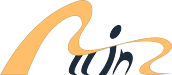Close
- زیبایی و سلامت
- خانه و آشپزخانه
- Back
- دکور خانه
- Back
- اثر هنری
- عطر خانگی
- شمع و شمعدان
- نورپردازی
- قاب عکس
- مد دکور خانه
- Back
- برچسب های دیواری و نقاشی های دیواری
- مجسمه های کلکسیونی
- وسایل دکوری
- زنگ باد
- تجهیزات کلکسیونی ساختمان
- آویز گل
- جعبه های تزئینی
- دریم کچر
- تابلوهای یادداشت
- جعبه و نگهدارنده قرآن
- پلاک ها
- زیر لیوانی
- جعبه های مقوایی
- درز گیر و ضربه گیر دیوار و در
- آهنرباهای یخچال
- جعبه و مجسمه های موزیکال
- کاسه های تزئینی
- سینی های تزئینی
- پایه های نمایش
- لوازم تزئینی
- Back
- جعبه های تزئینی
- کلکسیون های تزئینی
- ساعت ها
- دکور اتاق کودک
- روکش ها
- تزئینات پنجره و پرده
- آینه
- آبنماهای داخلی و لوازم جانبی
- آلبوم عکس و لوازم جانبی
- فرش و قالیچه
- بالش های تزئینی
- گلدان ها
- گل های مصنوعی
- Back
- گیاهان مصنوعی
- پا دری
- آباژور
- سبدهای هدیه
- درب ها
- کاغذدیواری
- ملافه
- Back
- راحتی و ست
- پتو و کاور
- Back
- کاور
- پتوهای تخت
- سرویس خواب کودک
- ملحفه و روبالشی
- روتختی و ست
- بالش، درج و روکش تزئینی
- Back
- بالش و کوسن کف
- بالش تخت
- بالش و پوزیشنر تخت
- سرویس خواب
- تخت بادی، بالش و لوازم جانبی
- Back
- تخت های بادی
- شمس، دامن تخت و پارچه های فریم تخت
- لحاف
- محافظ تشک
- محافظ تشک، پد و محفظه
- Back
- محافظ تشک
- لحاف و ست لحاف
- Back
- لحاف
- سرویس خواب
- روتختی، روتختی و ست
- آشپزخانه و غذاخوری
- Back
- ظروف و وسایل آشپزخانه
- Back
- رنده، پوست کن و برش دهنده
- لوازم آشپزخانه
- ابزار بار و نوشیدنی
- خردکن
- در بازکن ها
- ظروف پخت و پز
- لوازم میوه و سبزیجات
- مجموعه ابزار
- ابزارهای اندازه گیری
- تجهیزات پنیر
- هاون
- آسیاب های قهوه
- کاتر
- نگهدارنده ها
- همزن
- کفگیر
- ست نمک پاش و فلفل دان
- تایمر آشپزخانه
- دماسنج
- ابزار پاستا و پیتزا
- سبدهای بخار
- درپوش و درپوش تعویضی
- صافی و توری
- ابزار باربیکیو
- ابزار ادویه
- خردکن
- کاسه مخلوط کردن
- ظروف روغن و سرکه
- آسیاب نمک و فلفل
- صافی و صافی غذا
- انبر
- قاشق و چنگال و کارد
- ظروف غذاخوری و سرو غذا
- وسایل آشپزی
- ظروف کیک پزی
- لوازم جانبی چاقو و کارد و چنگال آشپزخانه
- ظروف شیشه ای و نوشیدنی
- کلمن های آبی و فیلترها
- رو میزی های آشپزخانه و میز
- تجهیزات و لوازم خدمات غذایی
- آهنرباهای یخچال
- حمام
- لوازم خانگی
- پاسیو، چمن و باغ
- ذخیره سازی و سازماندهی
- لوازم آشپزخانه و منزل
- محصولات خاص ♕
- الکترونیک و موبایل
- Back
- کامپیوتر و لوازم جانبی
- Back
- دسکتاپ ها
- لپ تاپ ها
- سرورها
- ذخیره سازی داده ها
- محصولات شبکه
- لوازم جانبی لپ تاپ
- لوازم جانبی
- Back
- لوازم جانبی صفحه کلید و ماوس
- ترکیبات صفحه کلید و ماوس
- هدست و میکروفون
- جوهر و تونر چاپگر
- بلندگوهای کامپیوتر
- کابل ها و اتصالات
- دستگاه های ورودی
- کارت خوان های حافظه
- موس کامپیوتر
- صفحه کلید
- لوازم جانبی چاپگر
- هدست های بازی
- کیبوردهای بازی
- ماوس بازی
- منبع تغذیه بدون وقفه (UPS)
- پاور بانک و شارژر وایرلس
- منبع تغذیه بدون وقفه (UPS)
- کیبورد و موس بازی
- ماوس پدهای بازی
- موس پد
- لوازم جانبی تبلت
- اجزای کامپیوتر
- سخت افزار بازی
- وب کم ها
- چاپگرها
- مانیتورها
- اسکنرها
- دوربین و عکس
- Back
- تجهیزات جانبی
- Back
- لوازم جانبی و کیف
- لوازم جانبی فلش
- Back
- Camera Brackets
- لوازم تاریکخانه
- لوازم جانبی دوربین دیجیتال
- بسته های لوازم جانبی
- فیلترها و لوازم جانبی
- فیلم
- میکروفون بی سیم تلسکوپ و میکروسکوپ
- لوازم جانبی لنز
- باتری و شارژر
- سه پایه و تک پایه
- قاب عکس دیجیتال
- بند دوچشمی، دوربین و فیلمبرداری
- کاغذ عکاسی
- پشتیبانی و تثبیت کننده دوربین
- نورپردازی و استودیو
- کاغذ عکاسی
- Camera Remote Controls
- فلاش
- Back
- فلاش های خارجی
- لنزها
- قاب محافظ
- Back
- Camera Cases
- دوربین های فیلمبرداری
- دوربین های فوری
- دوربین های دیجیتال
- دوربین دوچشمی و دوربین
- ویدئو
- دوربین های مدار بسته
- تلویزیون و ویدئو
- صوت خانگی
- صوتی و تصویری قابل حمل
- فناوری قابل حمل
- بازی های ویدیویی
- موبایل و لوازم جانبی
- لوازم جانبی
- کتابخوان ها و لوازم جانبی کتاب الکترونیکی
- GPS و ناوبری
- مد و لباس
- ورزش و تناسب اندام
- لوازم التحریر و اسباب بازی
- لوازم حیوان خانگی
- خرید از آمازون، خرید از ebay، خرید از آدیداس (adidas)، خرید از سایتهای خارجی
- بلاگ
- تماس با ما
(0) اقلام
شما هیچ موردی در سبد خرید خود ندارید
همه دسته بندی ها
Menu
سبد خرید
Filters
Personal menu
تنظیمات
جستجو
- خانه /
- الکترونیک و موبایل /
- کامپیوتر و لوازم جانبی /
- محصولات شبکه /
- آداپتورهای USB بی سیم /
- آداپتور USB WiFi برای رایانه شخصی AC650 5G 2.4G دو بانده Dongle Mini Wireless USB Network Computer Adapter for Windows 11 10 8.1 8 7 MacOS 10.11-11.6 Linux 2.6.18-5.3 سیاه
دریافت خبرنامه
صبر کنید...
خدمات مشتریان
ارتباط با ما
- شیراز، بلوار بعثت، ابتدای مشیر غربی، ساختمان آوا، طبقه 2
- info@allinz.ir
- WhatsApp: 09339052942
Telegram: @allinz_market
eitaa: 09339052942
- 071-91008118
071-32330126
پاسخ گویی در روزهای کاری
شنبه تا چهارشنبه 9 الی 16
پنچ شنبه 9 الی 14